Effortlessly Undo Changes in WordPress: A Step-by-Step Guide
If you've ever made a mistake in your WordPress site modifications, you know how frustrating it can be. This article delves into practical methods to undo changes in WordPress, ensuring you regain control over your content effortlessly.

Introduction
Making changes to your WordPress site can sometimes lead to unintended consequences, whether it's a formatting issue, a broken link, or an entire layout that doesn’t look right. Fortunately, there are several ways to undo changes in WordPress. Here’s how you can easily revert your edits and restore your website to its intended state.
1. Using Revision History
WordPress has a built-in revision system that allows you to review and revert changes made to your posts or pages. Here’s how to use this feature:
- Access the Post/Page: Go to the WordPress dashboard and navigate to Posts or Pages and select the item you want to edit.
- Open the Editor: Once in the editor, look for the Revisions section. This is typically found in the document settings on the right side or under the Publish section.
- Select a Revision: Click on Browse
- Restore a Revision: Use the slider or buttons to compare revisions. You can choose the version you wish to restore and click Restore This Revision.
2. Using WordPress Backup Plugins
If you regularly back up your WordPress site (which is highly recommended!), you can easily restore a previous version. Popular backup plugins include UpdraftPlus, BackupBuddy, and Jetpack. Follow these steps:
- Access Your Backup Plugin: Go to the plugin settings in your WordPress dashboard. Each plugin has its own interface, but the restoration process is generally similar.
- Select a Backup Date: Most plugins provide a list of your backups sorted by date. Choose the one prior to the changes you'd like to undo.
- Restore Backup: Follow the plugin’s instructions to restore the selected backup. This will replace your current site with the backed-up version, including all settings, files, themes, and plugins.
3. Uninstalling Recent Plugins or Themes
If your recent changes involved new plugins or themes that created issues, uninstalling them might be necessary:
- Go to Plugins or Appearance: Depending on whether it’s a plugin or theme you wish to remove, navigate to Plugins > Installed Plugins or Appearance > Themes.
- Deactivate and Delete: Click on Deactivate for the plugin/theme you suspect is causing the issue. Once deactivated, you should see an option to Delete. Confirm if prompted.
- Check Your Site: After deactivating the plugin/theme, refresh your site to see if the issues are resolved.
4. Custom Code Changes
If you’ve added custom code to your theme files (like functions.php or custom templates), you can revert changes by:
- Access Theme Editor: From your WordPress dashboard, navigate to Appearance > Theme Editor.
- Locate the Edited File: Find and select the file where you made changes. Look for the code section you modified.
- Restore Code: If you have a backup of your original code or remember the previous code, you can manually replace it. Alternatively, if the changes caused a critical issue making your site inaccessible, consider restoring a backup from your hosting service or file directly.
5. Database Restoration
For substantial changes that affect your entire site (like changing settings or deleting content), restoring your database might be necessary. This is a more advanced method:
- Access phpMyAdmin: Log into your hosting account and access phpMyAdmin. This tool allows you to manage your WordPress database.
- Select Your Database: Choose your WordPress database from the left sidebar.
- Import a Backup: If you have an SQL backup file, click on Import, select the file, and upload it. This will restore your database to the state when the backup was made.
Conclusion
Undoing changes in WordPress doesn’t have to be a daunting task. By utilizing the built-in revision system, backup plugins, or other methods outlined above, you can correct mistakes quickly and efficiently. Remember to regularly back up your site to simplify the process in case of future mishaps. Keeping a close eye on changes will ensure your WordPress site remains user-friendly and effective.
New posts

BYD Seal: Unraveling the Future of Electric Mobility
Sustainability

Everything You Need to Know About NIO Registrations: A Comprehensive Guide
Sustainability

Exploring the Ford VW MEB Platform: A Deep Dive
Volkswagen

WordPress Password Hash Generator: Everything You Need to Know

Demystifying WordPress Email Settings

Hidden Text in Image: Techniques for Steganography and Data Security

Uncovering the Secrets: How to Detect Hidden Metadata in Images
Photography

Mastering the Reset: How to Reset WordPress Admin Password in Minutes
Tutorials

The Ultimate Discord ASCII Art Generator: Create Unique Art for Your Server
Social Media
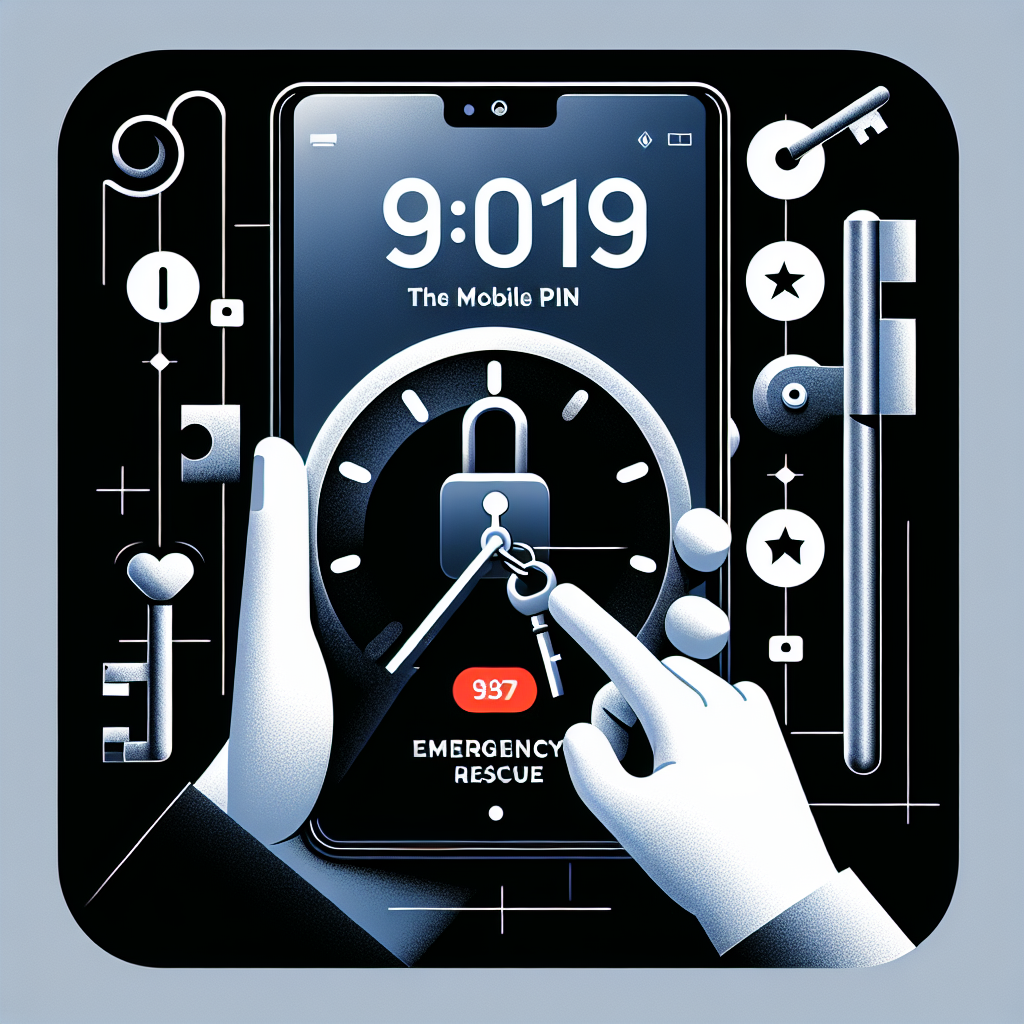
Effective Troubleshooting for WordPress Email Not Sending Issues
Troubleshooting