10 Effective Ways to Save Battery on Android Phones
Struggling with your Android phone's battery life? You're not alone! In a world where we rely heavily on our smartphones, knowing how to save battery on Android phones is essential. In this guide, we'll explore advanced techniques and unique tips to significantly extend your battery life, ensuring your device lasts throughout the day.

1. Optimize Background App Activity
One of the largest drains on your Android battery is background activity. To minimize this, navigate to Settings > Apps, review the apps running in the background and restrict or limit any unnecessary ones. You can also enable Battery Saver Mode in your settings, which will automatically restrict background activities.
2. Control Location Services
Location services are a major battery drain. To manage this effectively, go to Settings > Location. Instead of using it on high accuracy, opt for Battery Saving mode or disable location services for specific apps that don't require it. You can also turn off GPS when it’s not needed.
3. Reduce Screen Brightness and Timeout
Your screen is a primary consumer of battery power. Lowering your screen brightness can lead to significant savings. Go to Settings > Display and adjust your brightness or enable Adaptive Brightness, which adjusts the brightness based on the environment. Additionally, set your screen timeout to the shortest time possible.
4. Disable Unwanted Connectivity Options
Bluetooth, Wi-Fi, and mobile data continuously consume battery even when not actively being used. Turn off Bluetooth and Wi-Fi when they are not in use. For situations when you need to conserve battery, consider switching your mobile data to 3G when 4G or 5G is not necessary.
5. Limit Sync Frequency
Apps like email and social media regularly sync to fetch new data, which drains resources. Adjust sync settings by going to Settings > Accounts and limit the sync frequency or turn off auto-sync for applications that don’t require real-time updates.
6. Use Dark Mode
Did you know that using Dark Mode on your Android phone can save battery life, particularly if you have an OLED or AMOLED display? Enabling Dark Mode reduces the amount of power required to light up the screen. Go to Settings > Display and activate Dark Theme.
7. Manage App Notifications
Unnecessary notifications can wake your phone and drain the battery. To manage these, head to Settings > Apps and select apps with excessive notifications. Disable them or restrict their notifications to once a day instead of real-time alerts.
8. Uninstall Unused Apps
Apps that you no longer use can still run background processes. Regularly assess your installed apps and remove those that you don’t need. This not only frees up storage but also conserves battery life. Go to Settings > Apps > Installed Apps to uninstall unwanted apps.
9. Keep Software Updated
Updating your Android device can help improve battery life as manufacturers often optimize performance and battery efficiency with new updates. Ensure you check for updates regularly under Settings > About phone > Software updates.
10. Utilize Battery Optimization Features
Android devices come with built-in battery optimization features. Visit Settings > Battery > Battery optimization to see which apps can be optimized for battery usage. Enable optimization for apps that don’t need real-time background processing.
Conclusion
By implementing these strategic techniques, you can significantly extend your Android phone's battery life. Recognizing which features and apps are draining your battery allows you to make informed adjustments that suit your personal usage habits. Start optimizing today and enjoy a longer battery life tomorrow!
New posts

BYD Seal: Unraveling the Future of Electric Mobility
Sustainability

Everything You Need to Know About NIO Registrations: A Comprehensive Guide
Sustainability

Exploring the Ford VW MEB Platform: A Deep Dive
Volkswagen

WordPress Password Hash Generator: Everything You Need to Know

Demystifying WordPress Email Settings

Hidden Text in Image: Techniques for Steganography and Data Security

Uncovering the Secrets: How to Detect Hidden Metadata in Images
Photography

Mastering the Reset: How to Reset WordPress Admin Password in Minutes
Tutorials

The Ultimate Discord ASCII Art Generator: Create Unique Art for Your Server
Social Media
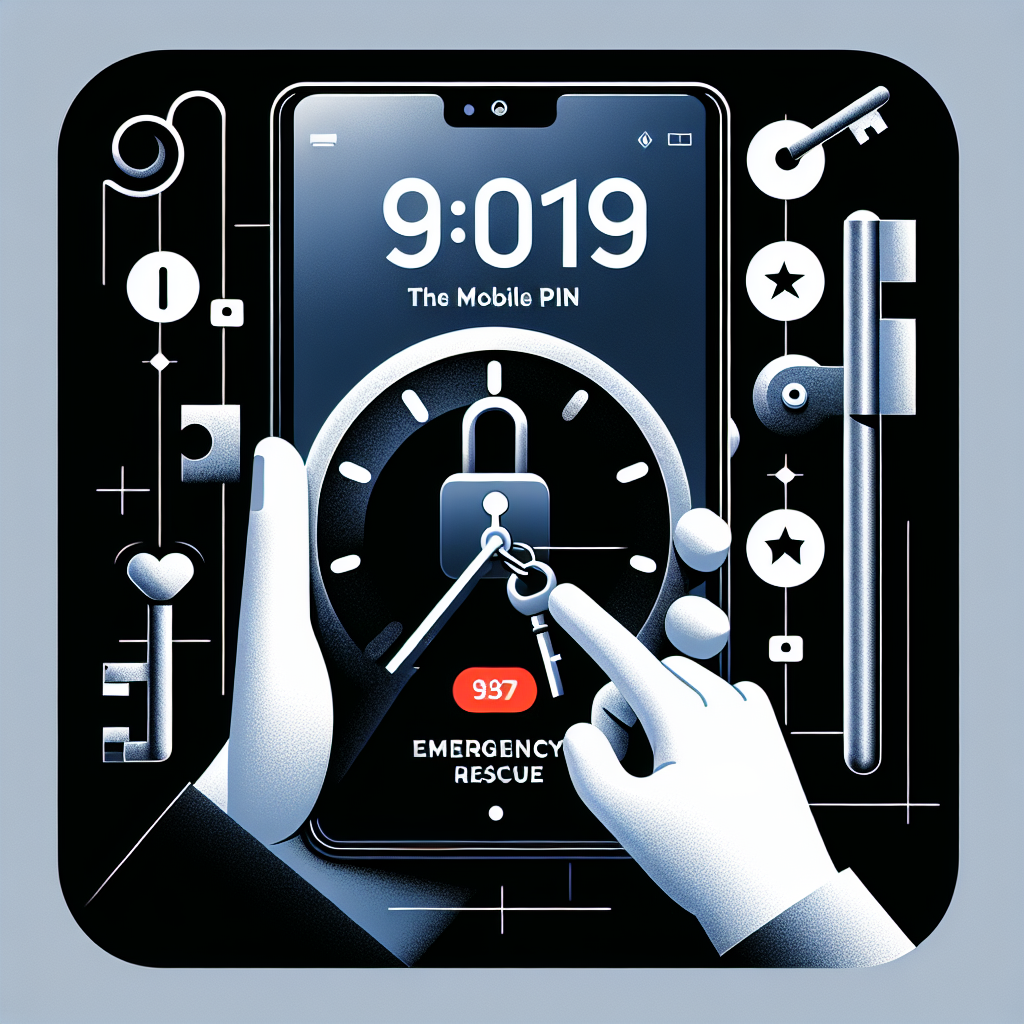
Effective Troubleshooting for WordPress Email Not Sending Issues
Troubleshooting