Streamline Your WordPress Login: How to Enable Login with Email Only
Many WordPress users prefer a simpler login process that relies solely on email. This guide explains how to enable WordPress login with email only, enhancing security and user convenience.

Why Enable Login with Email Only?
Enabling login with email only can enhance user security and simplify the login process. Here are some key advantages:
- Simplified User Experience: Users won’t need to remember a username, which makes logging in easier.
- Enhanced Security: Reduced attack surfaces since usernames are not exposed.
- Consistent Access: Users can manage their password recovery via their email address only.
Steps to Enable WordPress Login with Email Only
Follow these steps to set up email-only login for your WordPress site:
1. Install a Plugin
The first step to enabling login with email only is to install a suitable plugin. Here are some recommended plugins:
- WP Email Login: Allows users to log in with their email address instead of a username.
- Email Login: A simple plugin that replaces username with email during login.
- Login with Email: Offers various email login options while maintaining standard username login.
2. Configure the Plugin
After installing the plugin of your choice, navigate to its settings page. Configuration steps may vary slightly depending on the plugin, but the fundamental actions include:
- Enabling the email login feature.
- Setting additional options like redirecting users after login.
- Customizing error messages, if available.
3. Test the Email Only Login
Before announcing this change, thoroughly test the new login procedure:
- Log out of your account.
- Attempt to log in using your email address.
- Check if your password recovery function still works properly.
- Ask a colleague or friend to test the process as well to ensure consistency.
Alternatives for Enhanced Security with Email Login
While enabling email login simplifies the process, consider these additional measures to maintain security:
- Use Two-Factor Authentication (2FA): Many login plugins support 2FA. This adds an extra layer of security by requiring another form of identification, like a code sent to the user’s phone.
- Implement a Strong Password Policy: Encourage users to create strong, unique passwords for their email accounts to prevent unauthorized access.
- Monitor Login Attempts: Use plugins that track login attempts and lock out suspicious IP addresses after multiple failed logins.
- Keep Plugins Updated: Regularly update your plugins and WordPress core to protect against vulnerabilities.
Considerations When Switching to Email Login
Before fully transitioning to email only logins, keep these considerations in mind:
- User Base: Ensure your users are aware of the changes. It is essential to inform them about the email-only login for a seamless transition.
- Integration with Other Plugins: Confirm that email login works without issues with other plugins such as membership or e-commerce systems.
- Testing Thoroughly: Conduct exhaustive testing, including recovery options, to ensure users don’t face difficulties accessing their accounts.
Conclusion
Enabling WordPress login with email only not only simplifies access for users but can also provide an added layer of security. By following the steps outlined above and considering best security practices, you can enhance your user experience significantly. Remember, communication is key when introducing such changes, and thorough testing is vital to avoid any disruptions.
New posts

BYD Seal: Unraveling the Future of Electric Mobility
Sustainability

Everything You Need to Know About NIO Registrations: A Comprehensive Guide
Sustainability

Exploring the Ford VW MEB Platform: A Deep Dive
Volkswagen

WordPress Password Hash Generator: Everything You Need to Know

Demystifying WordPress Email Settings

Hidden Text in Image: Techniques for Steganography and Data Security

Uncovering the Secrets: How to Detect Hidden Metadata in Images
Photography

Mastering the Reset: How to Reset WordPress Admin Password in Minutes
Tutorials

The Ultimate Discord ASCII Art Generator: Create Unique Art for Your Server
Social Media
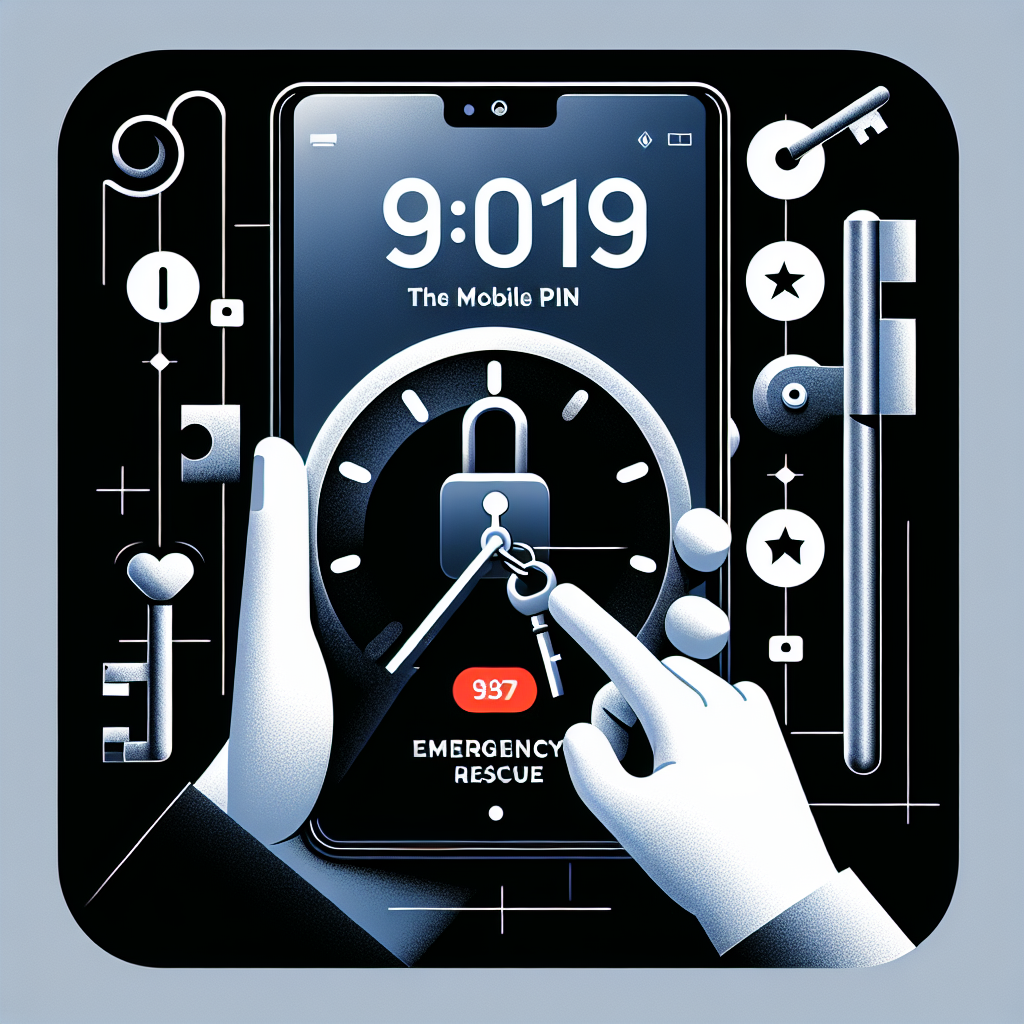
Effective Troubleshooting for WordPress Email Not Sending Issues
Troubleshooting